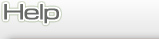
Instructions for Faxing
How To Send a Fax
Simply use the same process as sending an email with an attachment!
STEP 1. Create a new email message.
STEP 2. Enter fax # followed by @my.saveonfaxes.com extension in the "To" field of your email.
STEP 3. Attach your document / file
STEP 4. Hit Send.
Add a Cover Page by typing message in the body of your email. This can also serve as the fax itself, without attaching an additional document.
Add multiple documents to one email message and send as one fax.
More Fax Sending Options: Download PDF
How to View a Fax
To view a fax, simply select and open the email attachment. Your PC will launch the viewer necessary to read the document. You can read your fax, print, forward, store it in your computer or delete it.
How to Receive a Fax
Tired of waiting for your fax to transmit? Receive an internet fax without having to leave your desk. It's easy and takes seconds! If you know how to open an email attachment, you know how to receive an internet fax.
Three Simple Steps
- Provide the sender with your SaveOnFaxes fax number and request he or she send the document just like any other fax.
- Your fax is instantly converts the document into either PDF or TIFF format before forwarding it to your inbox.
- Open the attachment as you would with any other email. You can also select between PDF and TIFF file formats as your preferred attachment type via "Preferences" on the SaveOnFaxes web site.
The fax arrives in your inbox the same way as all of your other emails. The subject line of the email identifies it as a fax and the original document is stored in an easy-to-open attachment.
Customize Your Subject Line
You can also choose what information your subject line will show when you receive an internet fax. Options include: Date, Time, Number of Pages, and Caller ID of the sending fax machine.
Download Center
SaveOnFaxes does not require you to load software however, there are some tools that a you may choose to add.
Adobe Acrobat ReaderFaxes can be viewed in Portable Document Format (PDF) to retain the original format. To view or print these documents, you must use the Adobe Acrobat Reader. The free Adobe Acrobat Reader allows you to view, navigate, and print PDF files across all major computing platforms (DOS, Linux, Macintosh, OS/2, Unix and Windows). Acrobat Reader is free and available directly from Adobe's website with full installation instructions.
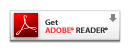 Microsoft Office Software
Microsoft Office SoftwareTo keep your Microsoft Office software up-to-date, be sure to install the latest service packs. Service packs can be downloaded by clicking the button below.







