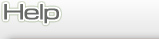
Managing Your Account
Managing Sent Faxes
View all of the faxes sent in the past 30 days. You can see the time a fax was sent, the recipient (fax number), the number of pages and a reference number. You can also choose to filter and display all, failed, and successful faxes.
Managing Received Faxes
This tab allows you to view all of the faxes received in the past 30 days. See the time the fax was received and the number of pages along with a reference number.
Note: The activity log only stores the records from the past 30 days. After that, records are automatically deleted from the system.
Managing Your Preferences
Change your profiles, account settings and credit card billing information.
Simply click on "Save Changes" after changing your information.Date/Time Format
This field controls the date and time format for the region associated with where you physically reside.Password
To change your password, click on "Change". You will be prompted to enter your current password and your new password twice, for verification. Click "OK" to complete the password change.Filename Format
Controls the filename associated to faxes received by the SaveOnFaxes service and delivered to your email client.Fax Type
Controls your preferred fax type format (TIFF or PDF) delivered to your email client.Time Zone
This setting controls the time zone associated to your SaveOnFaxes user id.Cover Sheet
Your SaveOnFaxes account has a default system cover sheet configured.Billing Code
This sets a predefined billing code that's associated with all outbound faxes from your user id.Email Subject
Your SaveOnFaxes account has a default system subject line configured for your inbound faxes. The subject line includes the number of pages as well as the caller id of the sending fax machine.For example: 1 page fax from 7323809306
Reports
Choose whether or not to receive detailed delivery reports.Managing Billing
This tab displays billing information, as well as a list of past Invoices for you to review.
To update your billing information, click on Edit. This will bring up a new screen that will prompt you for the updated information. Click on "Save" to save this information on the SaveOnFaxes system.
To view an invoice, click on the invoice date that is listed. You must have Adobe Acrobat Reader to view your invoice.






